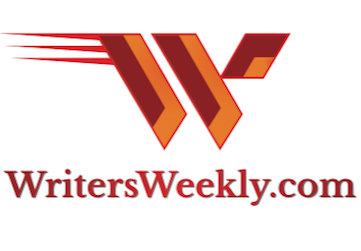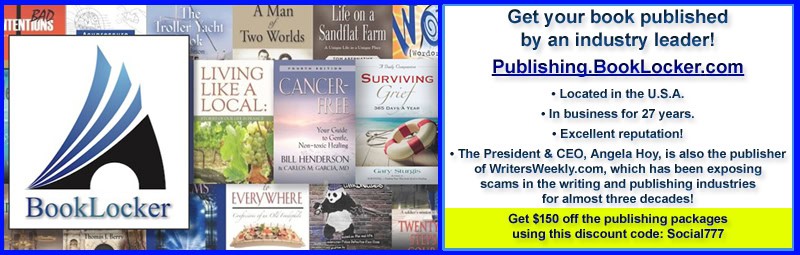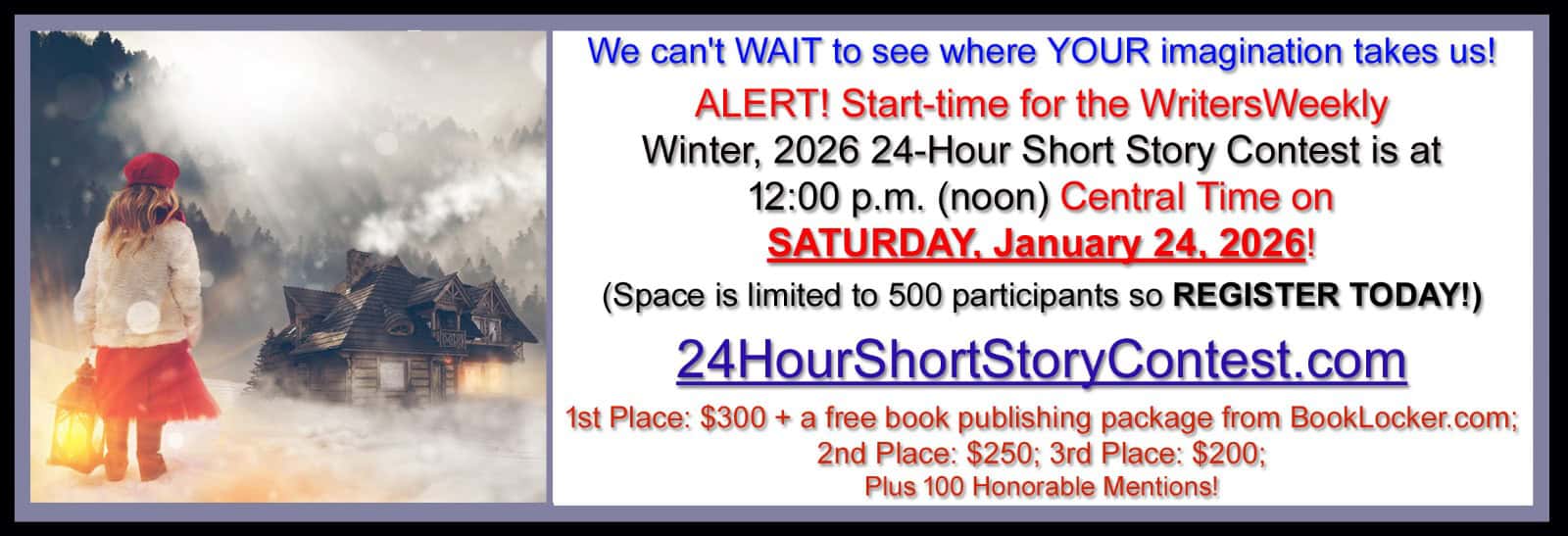“What if” you were in an accident or came home from the military missing one or both hands? “What if” you were diagnosed with Rheumatoid Arthritis, Parkinson’s Disease, Diabetes, or Multiple Sclerosis? And what if you were a worker who made his or her living solely from writing or data entry? What if an accident or disease were to dramatically affect or possibly cut you off from doing what you love – writing? And what about that loss of income?
No, this isn’t about getting medical insurance, although it’s important to have if you can afford it. And as near as I can remember, Writer’s Weekly does a great job about every one or two years at reminding writers how important medical insurance is to acquire if you don’t already have it.
I guess what this article might be more accurately described as is accidental or medical “assurance.”
On June 30th 2006, what started out as a simple problem unfortunately bloomed into several problems and surgeries of which I am still trying to have fixed or recover from. I love to write and have had some minor success at it. But I keep trying and if or when there were times this last year I couldn’t write, it drove me nuts. Despite those times when writing is frustrating because I can’t get something written “just right”, those problems are minor to not being able to write at all. While I hope for writing to become more of an income provider, it’s also the one thing that calms me – or as my kids hate hearing me say – mellows me out! I can write and literally find hours have gone by. Even during the frustrating periods.
Well, the one thing that complicated my life through all my medical issues this last year had me lying in bed anywhere from 20 to 23 hours a day – on my left side only. For a while, I was too sick to care. And even during those six weeks I would still find some way to write even if it was to just answer a few emails or balance my bank account. But then as I got better, I read. I hadn’t had time to do much of that in the last few years. I went through over 30 books in two or three weeks. Finally I hit that spot when I was itching to get back to writing. I really hadn’t considered it much. After all, I have two arms and hands. And I’ve written when I was sick before – lying flat on my back in one of those “reclining” beds. It was almost the best of both worlds! But what a surprise I was about to get.
Whether it was a keyboard on my bed with a desktop computer next to the bed, or a laptop on the bed with me, lying on my left side meant one thing. No left hand or arm! I was either lying “on” my left arm, or bracing myself up on it so it would give me a different height and ease more blood back into it. And it didn’t matter how big the bed was. I’d find myself slowly easing closer and closer to the left edge of the bed. And however I jostled around to get a better position to feel more comfortable, my laptop would either tip forward or suddenly tip backward close to the edge. I would then find myself grabbing forward with my nose on the mattress – or keyboard – with lines of b’s or v’s flying across the screen while I grabbed the front edge of the laptop. Or if I was really lucky, and it hadn’t fallen too far backwards I could grab the screen part before it went dangling over! Despite the problems, I’ve kept working on my writing. It did make me more sympathetic towards Stephen King after his accident in 1999 when he began to write again while he was still in pain.
Then finally, I remembered what one of my jobs through the years had been. In the early 80s when people were still somewhat afraid they’d kill the computer if they touched the wrong key on the keyboard, I was teaching people how to use computers. Some were people such as a truck driver who could no longer drive due to a bad back and needed new job training. Others were born disabled with all sorts of disabilities who needed to learn computers. Not only did I help train people who still had both hands, but people who now had only one or both hands literally gone, or unusable from paralysis or disease. Or people who were blind from birth, disease, or an accident. I began to remember just how many different keyboards there were out there for those who could no longer use a regular keyboard, or software and computer configurations for the blind. It didn’t matter whether they were full-time writers or working in offices needing computer skills. They all needed to learn how to use the computer in different ways and still prove to themselves they could be a full-time writer bringing in a good income, or an office worker who could produce for the business as well as anyone else.
Some people actually came in to learn “ahead of time”. They knew they were slowly going blind from diabetes. So they came in and began learning computer systems for the blind. Someone recently diagnosed with Parkinson’s might have fine motor skills at the current time except for one small tremor – such as Michael J. Fox when the only symptom he had in the early 90s was his small finger would tremor on him all of a sudden. Someone with this disease might finally reach a point where using a keyboard at all might become nearly impossible – especially if he wants to be proficient enough to earn a full income. One of these people would come in and practice on “voice recognition” software. This way they could learn to speak what they wanted to type and the machine would take over.
When these devices first came on the market in the 1980s, they were a blessing and a frustrating curse at the same time. Computers for the blind are a different kind of animal. They don’t just read back what you’ve written so you can double check your writing. The whole computer system is programmed so that with learned keystrokes you can “hear” where the system is when booting up. It will tell you out loud of any problems. No matter what is on the page, with certain keystrokes or controls, you can hear (see) what is on every line on every page.
As you would hope, all the specialty keyboards, software, and systems have been improved upon in the last 20 years. Voice recognition software trains your voice much quicker today than back then, when it could take weeks or months for the software to become fairly reliable. There are many more keyboards than there used to be, plus the old standbys from the beginning with some improvements. There are keyboards for only right hand capability or only for the left. There are keyboards fairly close to what we’re used to, but you can be trained to use with only one hand. Although your computer can be set up to increase font size, there are screen snap-ons that you can use to increase what you see on the screen to enormous size. You definitely have to go much farther to the right or left to see everything, or much farther up and down to see all lines, but they work for those who while their eyesight might qualify them to be pronounced “legally” blind, might enable them to still see the screen without having to learn the whole system for the blind “IF” their eyesight is or has become stabilized. If not, a large screen will also eventually become useless.
And what about if you are one of those in which the problem is “sudden?” There’s no pre-learning time. Unfortunately some diabetics have gone to bed with decent eyesight and woke up blind. (Although this is unusual and less common as treatment advances.) Any number of different accidents can cause the amputation of a hand. And while you can try using a regular keyboard with one hand, it might never be as fast as learning a one-handed keyboard (one-handed touch type “method”) set up so that your speed increases while learning the different key strokes.
What about newborns or children. Some are born with birth defects and some wind up with problems from accidents or disease, just like adults. Regardless of all the problems these children might have growing up, one small relief for parents will be in knowing their daughters or sons will be able to work right along with their peers in classrooms.
Cost? Always a factor. Some software and keyboards cost no more than any other software or keyboard you might have purchased anyway. Some, like a whole system configured for the blind will be more costly. But look for help through a disability organization, social security services, or grants through any organization you might belong to. While the system might not be too much more than any new system you might have been considering, when you’re still in shock of what’s happened to you and the concerns as to when you’ll be back up and running at full speed with a full-income, any cost at that point might seem mountainous. So if you can get help, cost wise, don’t be too proud to accept. Eventually getting back to a more normal life will be good not just for you emotionally, but for your family. If you feel you must, after getting back to your full income, perhaps you can donate to the agencies that helped you.
Just remember. However long it took you to learn new software in the past, will likely take you as long to learn now. When you first learned to type – whether on a manual, electric typewriter, or keyboard, it took practice, practice, practice. Even though you’re worried about income, be realistic. Learning anything new – even if you belong to “Mensa” – didn’t happen overnight! So be realistic. Some people learn at faster speeds than others. Whatever type of work you do will have an affect on learning speed too as some jobs are more complex than others. If you work part-time or full-time outside the home besides writing at home, you could wind up needing to learn two different systems – oh joy. Don’t allow a boss to try to talk you out of your job – unless you don’t want it anyway! Prove to him that with time and the correct system you can still do your job. They aren’t allowed to fire you just because you might need new software, keyboard, or system. As long as it can be worked into their computer systems, you should be fine. As large as company systems are, it should be easy to configure there, as their systems are so much more powerful.
The next part of this article will be about some of the keyboards out there, and some of the software. The frustrating part is that most of the people checking them out have no disability whatsoever. Therefore, they don’t have quite the determination, incentive, or need to learn. This can slow them down or give them a sort of misunderstanding as to how well or how rotten they work. Therefore, if you have the chance at all – especially anyone who knows ahead of time what they might need – try going to an electronics show and look at those areas which never interested you before. The quirky keyboards. Software you speak to – or speaks back to you. And don’t allow anyone to tell you that the young learn it more quickly or better. I taught people in their 70s and 80s how to use computers when they had never touched them before. They did just as well as teens or those in their 20s. Sometimes better. Don’t let your age – of all things – be the wobbly crutch that winds up holding you back!
KEYBOARDS
When I was doing research for this article, I found many sites, many keyboards, etc. But – in my opinion – Lilly Walters, also an author of at least 13 books, has the most comprehensive site out there. Her site has links that will take you to other sites where you can see the keyboards, what they do, etc. Her own site has ways she can teach you to learn certain methods via CD(s) or videos made by her.
She speaks of learning – and showing – how to learn to type one-handed on a regular keyboard. She uses a regular keyboard while typing with one hand. It means learning different home keys – whether typing right or left-handed. But she has one suggestion I hadn’t thought of for people like me, simply because such a thing wasn’t around many years ago. If you have small hands, or a child trying to type, use a child’s keyboard. If you want to keep the same previous keyboard, have a strong hand, and regular to long fingers, then it should work. But if you have a small hand or short fingers, consider buying a child’s keyboard – same regular placement of keys, just slightly smaller – and learn one-handed typing on it. If you need the smaller keyboard, don’t be embarrassed. (Children’s keyboards can come in pretty jazzy colors. I would love them, but a man might not be too fond of vibrant pink or purple!) Do you want to get back to your old speed, or not only type more slowly, but have possible muscular pain in your hands every day because your fingers are trying to reach too far? Go ahead and try your regular keyboard at first, but if your hands are too small or fingers too short, try a smaller one.
One Hand QWERTY
… is the “method” learned to type with your one hand on a regular keyboard. If you think it’ll be a whiz to learn, think again. It will take time just like when you first learned to type. And yes, you can do hunt and peck, but if you want to gain close to or as good as your old speed, it’ll be a must to learn this new method by relearning touch-typing with your one hand, just as you leaned it for two-handed typing. Practice, practice, practice. The instructions say “most” people can get up to 40 w.p.m. with 56 hours of practice. (I think this means the average person might take a little more time. And then there are those “superstar” typists who will learn it much more quickly!)
She also has a link to one-handed laptops – laptops I had never heard of until I read her site. She also explains why a one-handed laptop might work better than a regular laptop, even though most laptops have smaller than average keyboards. (I’m just guessing, but it probably has to do with the keys being scrunched so close together on many laptops.)
Follow Ms. Waters links to where you can purchase the QWERTY manual and or child sized keyboards. Be certain to look at all of her links and books and equipment she’ll show you how to get. (You can download part of one of her books free to check it out before ordering!)
One Hand DVORAK KEYBOARD
A keyboard also available for one-handed typing and, I believe, was the first one-handed system produced. I tried using it many years ago and gave up. Some seem satisfied with it, most don’t. I’m not quite certain if it’s the way it’s set up or if it’s only because everyone’s brains tend to be wired just a little differently when it comes to relearning a new way, over what you’re used to. It might be people who’ve never typed who manage to learn this system.
It seems all other one-handed systems eventually allow typists to regain their previous speeds once the typist practices enough. Unfortunately, this doesn’t seem to be the case for DVORAK. But since not enough people seem to stick with this device and method, it’s difficult to say why people can’t master typing quickly with it. I don’t know and most people in the industry don’t seem to care “why” DVORAK seems to have learning and speed problems, but I would think its makers would want to find out so they could gain more sales and better references.
To find Lilly Waters and all of her QWERTY info and different keyboards, go to:
https://www.aboutonehandtyping.com/
FROGPAD
A one-handed keyboard that, according to Gary Krakow, of MSNBC, takes a lot of time to learn. He came across it at an electronics show. It definitely has a different “face” to the key setup. He says he saw several younger people typing away at blazing speeds but he could never seem to get to “any” speed, let alone normal speed. After trying for some weeks, he enlisted his friend “Steve” who is younger and great with technology. FROGPAD claims it should only take ten hours to get up to 40 wpm, unlike the QWERTY learning curve at 56 hours to get to 40 wpm. After spending one week on it, Steve claimed he still hadn’t figured it out any more than Gary after his several weeks of trying. To read the article on and see this device, go to . It comes in pastel colors and is quite small and cute. Gary looks about my age, fiftyish, whereas I believe Steve is in his 20s. So apparently age had nothing to do with the learning curve. Cost? $149. My take from the article is that if you did well with that old Rubik’s Cube in the basement, then you’ll probably do fine with this!
There are many options for one-handed typists. To see each separate one and their features, go to: Also part of Lilly Waters site.
Left-Handed Keyboards, Child-sized Keyboards, Bat One-Handed Keyboard (looks sort of like the hand held device for some video games), One-Handed QWERTY Normal Sized Keyboard, Laptops for One-Handed (laptop boards will differ depending upon whether you want right or left-handed.), One-Hand DVORAK keyboards, Half-QWERTY Half Keyboard , FROGPAD one-handed, and MALTRON one-handed.
MATIAS
… also produces a keyboard called onehalf and a full-sized called 508. The onehalf appears to be based on the QWERTY system. The 508 also appears to be a full-sized keyboard on which the QWERTY system might be used. It doesn’t appear to be different in cost than most keyboards. In fact, I’ve seen many cost more.
So if your fingers are long enough and the QWERTY system works well for you, I’d first try purchasing the QWERTY manual for whichever hand you need – left or right – and going from there before getting into any expense on something else. If it seems that doesn’t work due to finger/hand length problems and you have a child who has a small keyboard, try learning on it before deciding you probably need the onehalf keyboard. (Note: when looking for the onehalf keyboard, leave out the hyphen because its manufacturer spells it that way.)
Also, ALL of these keyboards, except for the One-Handed Laptop ones, are made for desktop units. If you already have a laptop, and just want to see if you can use one of the other specialty keyboards, they should be able to hook right in to your laptop just like any other extra desktop keyboard. This might or might not be a convenience for you over purchasing a One-Handed Laptop. Certainly less expensive than a whole new laptop! Then when you do need a new laptop, you might consider the transition to the one-handed unit.
VOICE RECOGNITION SOFTWARE
TERAKEET
Skip this one unless you need something for your company. This is the software you most likely “answer” to on a company phone when it asks you questions and you answer verbally “yes”, “no”, “zip code numbers”, etc. It apparently doesn’t provide software for personal use.
DRAGON
This system is known as Dragon 9 (9 is the current version, I believe) or Dragon Dictate. While it works well with medical dictation, it also seems to be the main voice recognition software for personal home use. It’s been in use for over a decade. The ability to recognize your voice is now much faster with many fewer mistakes. Its learning curve – especially for something like a writer who is mostly interested in WORD – has come a long ways. (It also works with WORKS and WordPerfect.) The first time I experienced it was in 1994. While it wasn’t that hard to work with back then, it did have a tendency to make too many errors for my taste. The longer you worked with it, the fewer the errors. And it could grow to learn more than one voice – for anyone thinking of possibly using it for therapy training or computer classes. Since that time period, it has grown to learn the user’s voice much more quickly – hours, compared to days back then, depending upon the stability of your voice. For example, someone with voice problems from cerebral palsy might experience a longer learning curve. But even back then it had the capability – over time and with patience – of learning the most difficult speech patterns of severe cerebral palsy. What this means for now is that for steady voices, it learns not only quickly, but punctuation and grammar mistakes are far less than they used to be. By learning grammar, it will know when you mean “there” instead of “their”. Or “sense” instead of “cents.”
The following link gives some tips on how to assist your software and yourself at making the learning or daily usage run smoother. Of course if you purchase the software, it has many more tips on how to make it run more smoothly, too.
As Dragon jumped into the personal voice software early on, it still seems to be the best out there. It also seems to run the best at working with the different platforms such as Windows, etc. And it shouldn’t matter if you have a Mac or PC based unit. It also is supposed to work when connected to Linux systems.
COMPUTERS FOR THE BLIND
You can’t just add voice recognition software to a regular computer to make it work if you become blind. Generally, for your computer to run smoothly and with all the control features needed, (such as where are you on the page or which program are you clicking on?) you should have a specific computer built from scratch with the manufacturer knowing it’s for the blind. Not only does this get you off to the right start, but any software you add from that point should work well with the system. But generally speaking, it’s safer to check with the manufacturer before adding new software. Some software could bring glitches that would make a giant migraine headache seem like fun. And the worst? If it totally crashes the system so you need a new one, an overhaul might cost as much as a new system.
I have a tendency to skip purchasing “extra” insurance for those 3 to 5 year offers on my regular laptop. Purchasing extra insurance for up to three years for a system for the blind is almost a must. The savings in cost if something goes wrong in one of those years will most certainly cost as much or more than the total cost of years of insurance. Especially if a power surge blows out the system.
When purchasing these systems, if there is no one in your area, such as a computer center, disability center, or social services center, the manufacturer should be able to send someone out to explain how to run it. There might also be a school or center for the blind nearby where someone can be sent to assist you. Or there might be a computer system at one of the local schools – grade school through high school or college – and you can find assistance through them. The bottom line is, try all ways to find help without having to pay for it, or at least very little payment. “Don’t” go for something common like “Geeks on Wheels.” Such companies are quite costly for the hours you’ll need to learn your new system – providing they even have someone who genuinely does know how to run it.
These systems are generally ones you’ll want to try to get financial aid for. Grants, social services, disabled centers for learning, etc. Maybe even any organization you already belong to might have a financial grant opportunity. If you want the best system for “your” needs, it’s important to get it and not feel ashamed asking for financial help. (At the very least you might obtain an amount of assistance to bring the cost down to what you can afford to pay on your own.) As stated earlier, if you wish to donate money back later on, so someone else can benefit from it, I’m certain they’ll appreciate the contribution.
So why did I write this article? I’m certain at least 75%, or more of you, are not only “uninterested,” but believe you will never need any of these items. And you might be right. But, for instance, arthritis in the fingers for many of us is quite common as we get older. If you’re a prolific writer, how wonderful if you can just use the speech software. I’ve also been surprised in today’s world where everyone seems so tech savvy, just how many people don’t know of these kind of keyboards, software or computers. I hadn’t thought of them in ages until I couldn’t use my left arm.
But life happens. Accidents happen. Diseases happen. And never at an opportune time, as no time is “opportune” with such incidents! Out of all the horror, frustration, possible depression, etc. that you might experience, how wonderful to realize that you “can” and “will” be able to continue working and making a living after recovery – and sometimes “during” recovery! That might be the biggest comfort of all,
Please don’t consider me an expert in this field even though I know quite a bit about it. The Lilly Waters site has many answers to almost any question possible at this time. I do plan to delve into it much further with more details and possibly create an easily updateable e-book. Hopefully when it’s finished I can place it with Booklocker. If so, I’ll advertise its readiness on “Writer’s Weekly,” for anyone interested. Be patient as it will take some time to make it as good – or better – than Lilly Waters’ site!
I hope I’ve been able to pass on helpful information many might have been concerned about, but not realizing what options would be available under certain physical limitations.
Feel free to pass this on to friends or relatives who might be able to use it.
Karen Carver has written other articles or essays. She did have a website, but recently took it down until she is better and can update it as is necessary since it had been 10 months since the last update! When she can bring her website back, it will be located under karencarver.com . Don’t check now, as it only has the “Under Construction” sign. She’s currently working on two fiction books, one essay for a woman’s magazine, and an e-book for sculpting. (Her hobby.) Contact her at karen.carver – at – gmail.com.