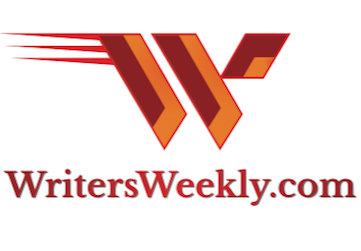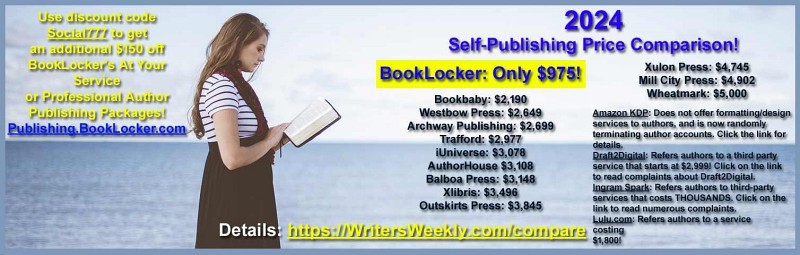I’m using MSWord on a PC. Why are some of the spaces between words in my fully-justified manuscript uneven? There are normal spaces between most words, and weird, long spaces between others…on the same line of text! It doesn’t make any sense. Can you help?
After formatting thousands of books for BookLocker.com over the past 16 years, I’ve seen pretty much every bug MSWord can throw our way. Luckily, many of these gremlins can be fixed with a little creativity.
The errors you’re seeing are being caused by something inserted by your version of MSWord, or perhaps even from a previous program. Copying and pasting text from one program to another (and even saving from an old version of a program to a newer one) always carries somewhat of a risk. The problem you’re describing is one we see on occasion. There is a fix, however!
First, in your document, go to the affected paragraph, and then click on the show/hide option in MSWord. Different versions of the program have different buttons/options for finding that option. Here is one example where the button looks like a paragraph symbol.

Next, click the “View” option in MSWord and Zoom to 200%. This is necessary because the symbols are so tiny. When you do this, you will be able to see the odd symbols that are causing the annoying spacing errors.
Between most words, you’ll see a plain black dot. But, in some places, you will see the what look like empty circles. You may see some other symbols was well.

To do that, simply put your cursor after the odd character, click your backspace key, and then click your space bar. After you remove all the odd characters from the line, your spacing between words will be even.
Now, some paragraphs in your book will have those empty zeroes and you won’t notice any spacing errors at all. In our experience, those don’t need to be fixed. (It can be a tedious job to fix each and every one!)
After you fix one paragraph, turn off the show/hide button, and review more pages until you find another errant paragraph with weird spacing. (If you view the paragraphs with the Show option still on, you won’t be able to easily see the spacing errors.) When you find another problem, simply click, rinse, and repeat all over again, per the paragraphs above.